How To Download TradingView For Laptop Or PC?
How To Download TradingView For Laptop Or PC?

A true Stock Market lover like you, will love TradingView app. It's designed for everyone, whether you're a beginner or an expert in technical analysis.
With real-time quotes, professional charts, and access to global financial markets (this feature is awesome though), TradingView helps you make informed decisions on the go. You can explore stock quotes, indices, Forex, Bitcoin, and more. Plus, it's a hub for connecting with traders worldwide to share ideas and insights. That said, let’s have a glimpse at the features in detail and then the procedure to download TradingView for PC.
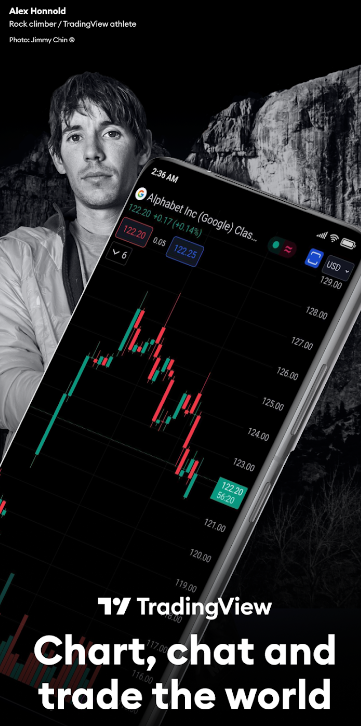
Advanced Real-Time Charts
Real-time charts are something you'll find super helpful on TradingView. They allow you to track market movements as they happen, so you’re always up to date. Whether it's stocks, crypto, or forex, you can see price changes instantly. The charts are interactive and customizable, letting you add tools like indicators, drawing objects, and more to analyze trends your way. Plus, these charts aren’t just for desktops—they work just as well on your phone, so you’re never missing out, no matter where you are.
Custom Watchlists And Alerts
Ever wanted to track all your favorite stocks, indices, or cryptocurrencies in one place? That’s exactly what TradingView’s custom watchlists and alerts feature is all about. You can create your own personalized list of financial instruments to monitor, and the app will send you real-time alerts when prices hit certain levels. This means you never miss a market move—whether it’s time to buy or sell, you’ll know instantly. It helps you stay on top of your investments and react quickly to changes, making trading easier and more efficient.
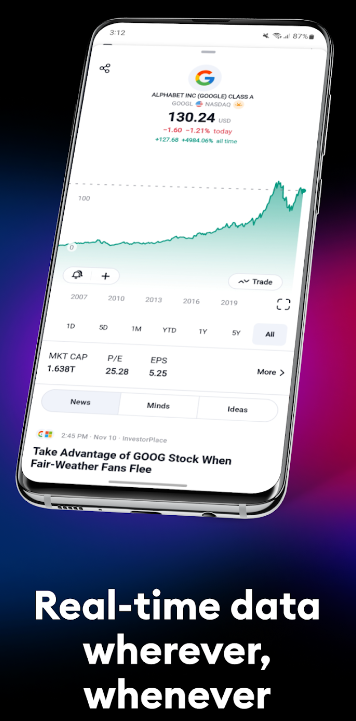
Sync Across Devices
The best part about TradingView is that it syncs across all your devices. Imagine you start analyzing a chart on your laptop, and then later, you need to check something while you’re out—no worries! All the changes you made, the charts you saved, and even the alerts you set up will be right there on your phone. It’s seamless, so you don’t lose track of your work, whether you’re using the app or the web version. This way, you stay updated and can act on market changes anytime, anywhere.
Access To 100,000+ Instruments
If you are not aware of instruments, let me make you understand. In trading, "instruments" refer to different financial products you can trade, like stocks, currencies, commodities, cryptocurrencies, and more. TradingView gives you access to over 100,000 instruments from more than 50 global exchanges. This means you can track and analyze a huge variety of markets in real time, whether it’s the stock market, forex, or even cryptocurrencies like Bitcoin. It’s like having a global financial marketplace right at your fingertips, helping you stay updated and make informed trading decisions.
Real-Time Global Market Data
You'll get access to real-time global market data, which means you can track prices and trends from over 50 global exchanges at your fingertips with just a click. This includes major stock exchanges like NYSE, NASDAQ, and many others from Asia and Europe. Whether you're interested in stocks, bonds, commodities, or even cryptocurrencies, TradingView gives you up-to-the-minute data to make timely investment decisions. It’s like having a personal financial hub on your PC, with live updates to keep you informed and ready to act.
How To Install Trandingview Using Bluestack Emulator?
You can download the TradingView app on your PC for a larger, clearer view of charts and data. It makes analyzing market trends easier with its advanced tools and customization options. Plus, syncing with your mobile ensures you never miss a market update, giving you better control over your trades.
Here's how you can download the TradingView app on your PC using BlueStacks Emulator:
Download BlueStacks: Go to the official BlueStacks website and download the emulator for your PC.
Install BlueStacks: Open the installer and follow the instructions to install it.
Sign in to Google: Once installed, launch BlueStacks and sign in with your Google account. If you don’t have a Google account, you can create one within Bluestacks emulator.
Search for TradingView: Open the Google Play Store inside BlueStacks and search for "TradingView."
Install TradingView: Click "Install" to download and install the app.
Launch the app: Open TradingView from the BlueStacks home screen and start using it like a pro!
Trending
1 Software Development in Mechanical Engineering: Bridging the Gap Between Design and Reality
Fabrice Beaux2 Cybersecurity Trends 2025
Helen Yu3 adCAPTCHA Partners with Indie Ridge to Protect Global Brands from Bot Attacks
Fabrice Beaux4 How to Build Your Own Software
Daniel Hall5 TSMC Halts AI Chip Production for China
Azamat Abdoullaev

