How to Change PNG Color with AI Assistance with insMind Background Changer
How to Change PNG Color with AI Assistance with insMind Background Changer

Using AI to change PNG color, you can intelligently detect and modify colors with precision, allowing complex adjustments effortlessly.
With the help of these advanced tools, designers can quickly complete tasks that would otherwise be time-consuming and challenging.

This capability is essential for tasks such as marketing and branding, where consistent color schemes are important. So, this article will familiarize you with the best color-changing tool, insMind, for detailed editing without effort.
Part 1. Exploring insMind - The Ultimate PNG Color Changer
insMind is an AI-powered tool that is designed for sophisticated image editing, with innovative features that allow users to fine-tune colors for a professional outlook. Using this tool, anyone can change the background color or add any pattern to enhance the backdrops. In order to change the color of PNG, users can generate an AI background for their images by sending a text prompt to insMind.
In addition to this, professionals can also use its AI assistance to add their fun filters and enhance the overall look of PNG. With the help of this AI PNG color changer, you can even adjust the size accordingly and create an image for different social platforms.
Part 2. Detailed Instructions on How to Change PNG Color with insMind
After exploring insMind as an exceptional AI design tool, let's learn how to utilize this tool to learn how to change PNG color. By following the given step-wise instructions, you'll be able to transform the color of your images to suit your creative needs.
Step 1. Enter the Homepage of the Redesign PNG Tool
From the main website of insMind, locate the Change PNG Color tool within the "Free Tools" tab located at the top-left corner of the interface. After entering the Redesign PNG page, click on the "Upload a Photo" button to upload the PNG image for color modification.
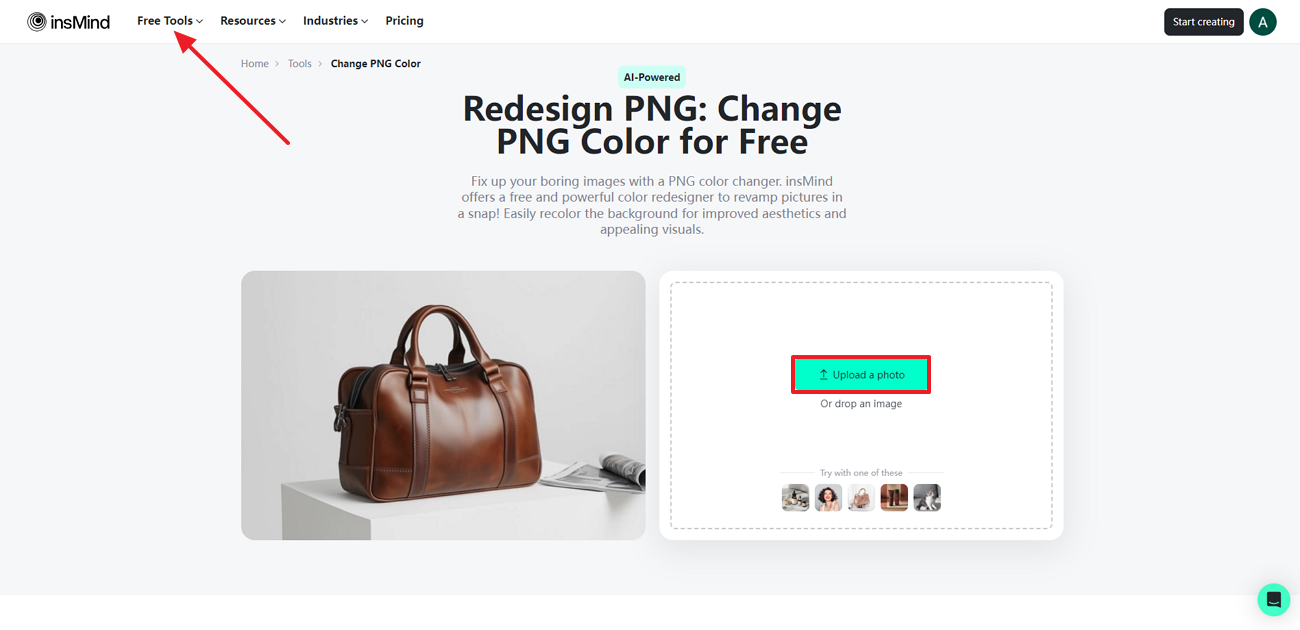
Step 2. Add a Background to the Image
Upon uploading the photo within the editing interface, select a background of your choice from the left side panel to add to the image. Other than that, you can also create a customized background for your image by using the "AI Background" feature.
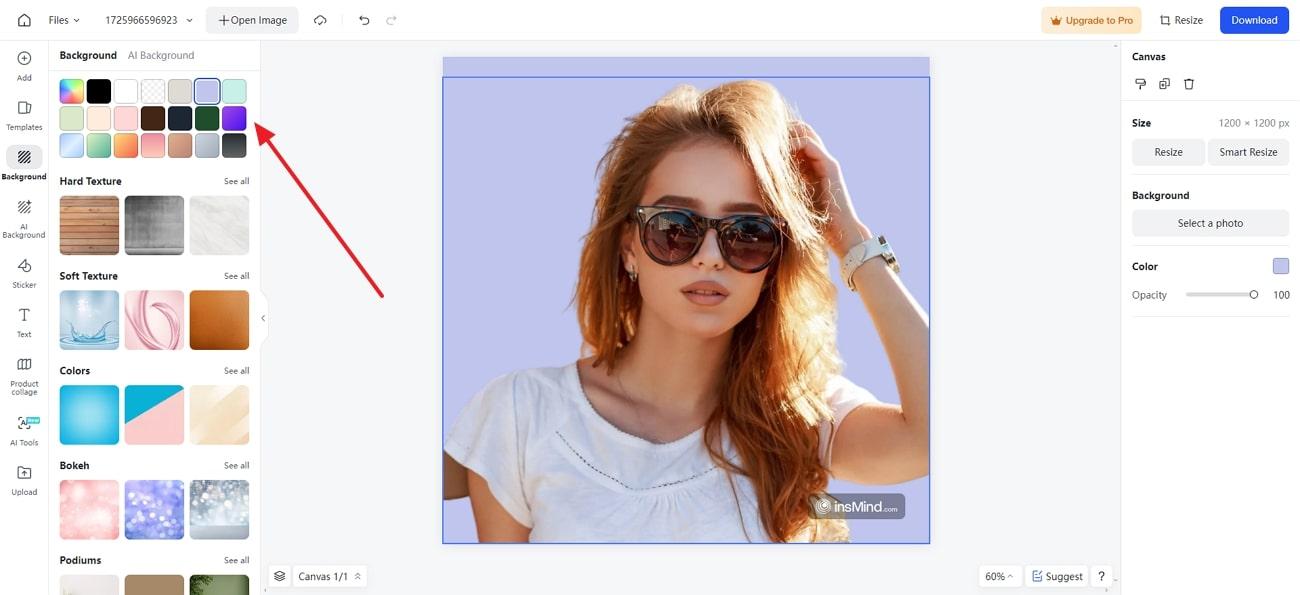
Step 3. Utilize the Fill Feature to Change the Color of Subject
As you add your desired background, click on the image and tap the "Fill" tab in the right-side tool panel. Next, adjust the color scheme using the "Color" panel, which has "Solid," "Gradient," and "Pattern" sections.

Step 4. Export the Modified PNG to Your Device
When you're satisfied with the color adjustments, hit the "Download" button on the top-right corner to open up a drop-down menu. Choose your preferred "Output" and select the desired export "Quality" settings within this menu. Once you've made your selections, confirm the export by pressing the "Download" button.
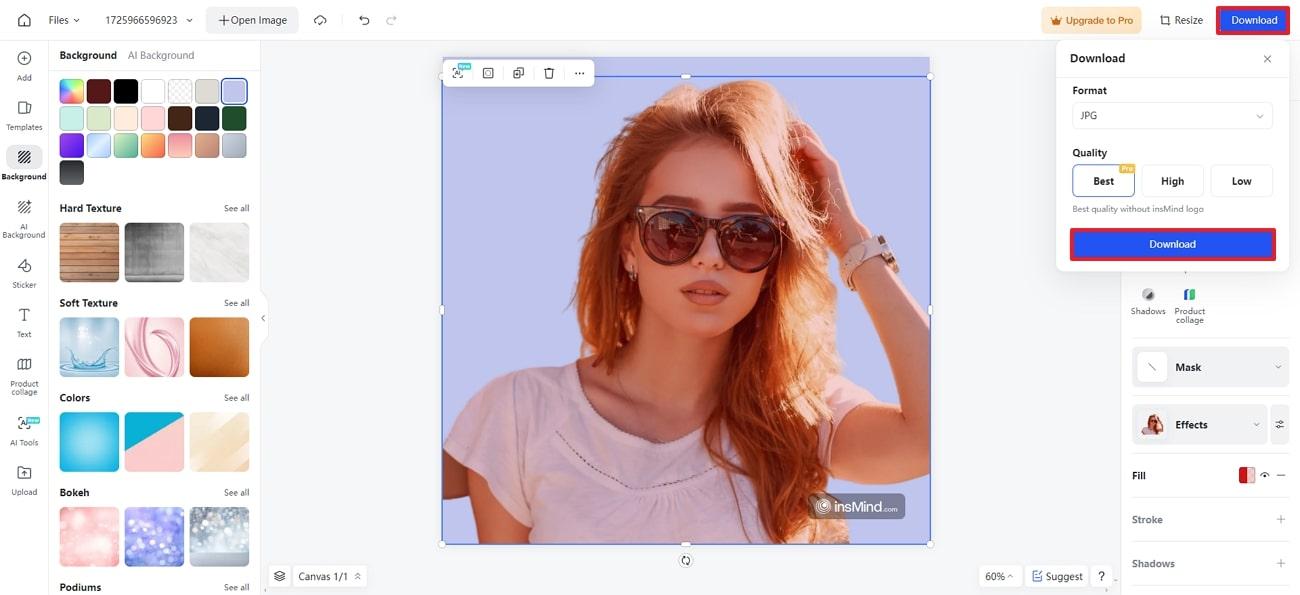
Part 3. Significant Benefits of insMind PNG Color Changer
After focusing on its steps, let's consider some of the benefits of using insMind to change PNG color. These advantages help you get an idea of the main use cases of this advanced tool.
Enhanced Creativity: This AI-powered photo editing solution allows users to experiment with and effectively apply unique color schemes, nurturing creative innovation.
Versatility in Designs: It supports a range of color modifications, from simple changes to complex transformations, to meet various design needs.
Brand Image Maintenance: insMind's PNG Color Changer ensures accurate color adjustments, allowing for precise modifications and consistent results to match the brand's requirements.
Cost-Effective: With innovative AI algorithms, this tool streamlines the color-changing process, letting users adjust faster than manual editing methods.
Part 4. How to Maximize Your Editing Experience With insMind?
Other than the PNG color changer, let's discuss some additional features that will help you enhance your image quality further.
1. Shape Image
By using this feature of insMind, users can create attractive and amazing frames for their images, as it offers a wide variety of shapes that you can add easily.
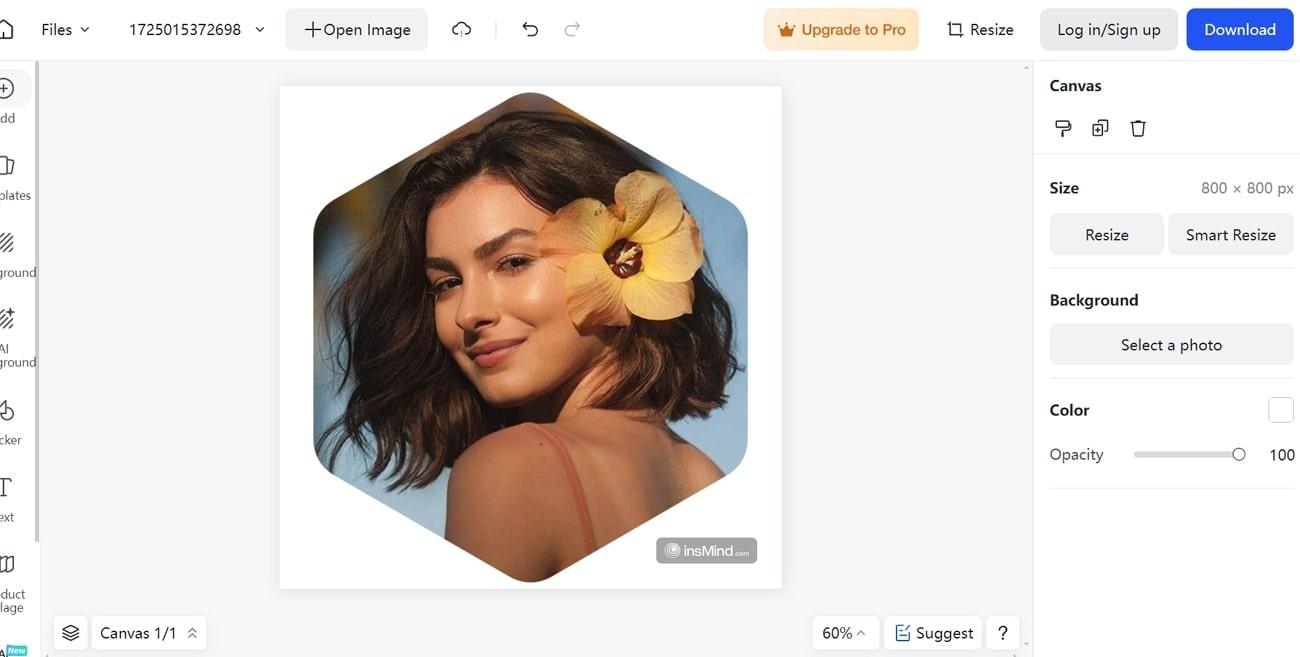
2. AI Image Enlarger
This feature ensures users can enlarge the size of photos up to 4x with just one click with the help of its integrated AI capability.
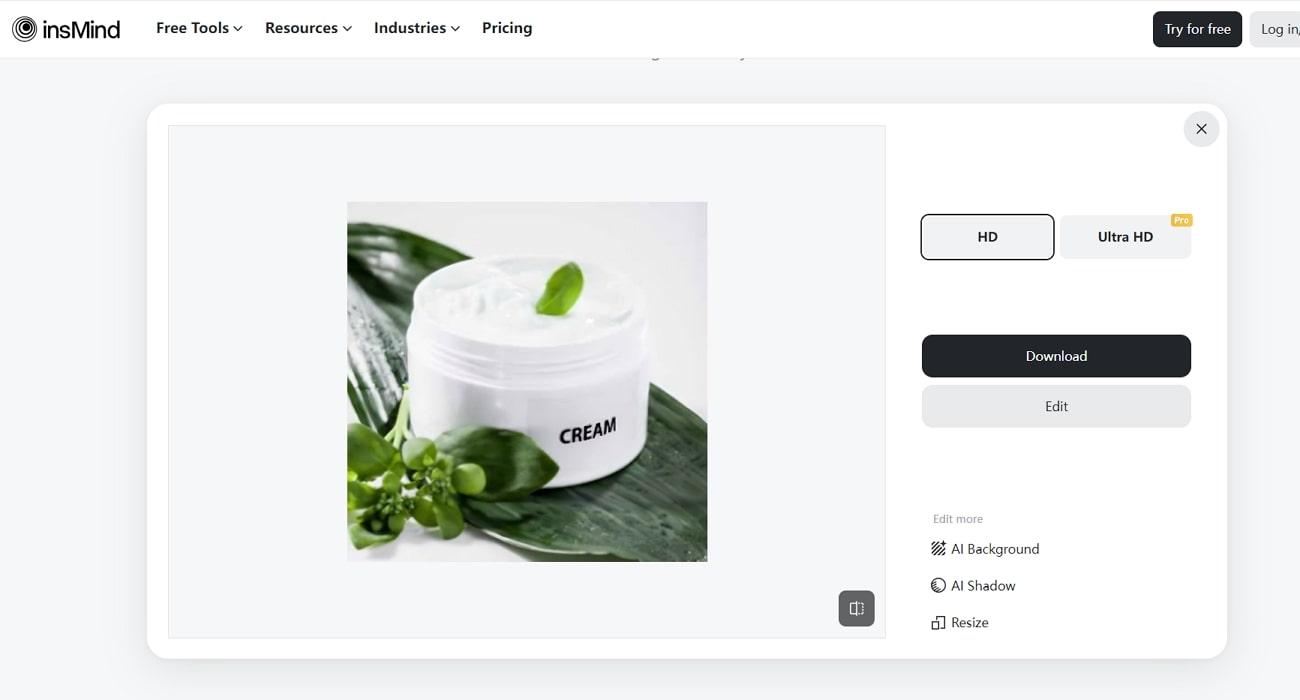
3. Curved Text Generator
Using its curved text generator, you can easily spice up your text with free font effects and add a unique touch to your projects, including posters.
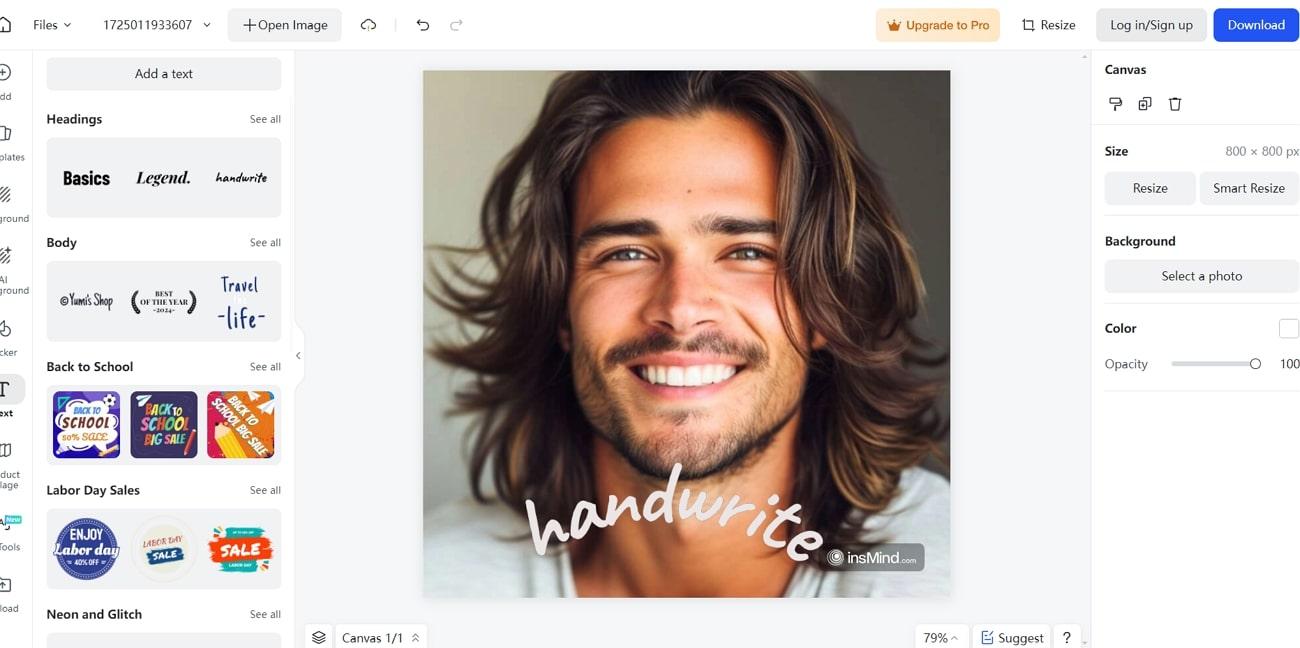
4. Remove Color from the Image
insMind's AI tool can automatically remove the background colors to help you get clean photos and leave you with enhanced pictures.

Conclusion
In conclusion, we have discussed how to change PNG color using insMind's advanced AI tool. By altering the PNG color of your designs, you can enhance the visual contrast and accessibility of your designs for users with visual impairments. To enhance and adhere to your brand's identity, we recommend you try out insMind's PNG color changer tool right now.
Trending
1 AI-Powered Cyber Threats Set to Surge in 2025, Google Cloud Warns
Fabrice Beaux2 How to Search Instagram by Phone Number Without an Account
Daniel Hall3 The Rise of Visual Search: Why It's More Important Nowadays
Daniel Hall4 How Are New Innovations Making Sports Safer and More Effective for Athletes?
Daniel Hall5 Software Development in Mechanical Engineering: Bridging the Gap Between Design and Reality
Fabrice Beaux

